Customizable Related Posts Widget for Blogger
We already posted a few tutorials on how to add related posts widget with thumbnails in Blogger with summaries or only titles, which can be compiled into a single All-In-One Widget with powerful options. This new customizable related posts widget for Blogger integrates all the features we’ve seen before and more, such as thumbnails (square or round), post dates, excerpts, display only titles / thumbnails.
Now let’s see what this related posts blogger widget has to offer.
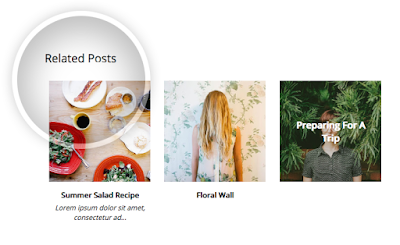
Related Posts Widget Features:
- 9 attractive styles to match your needs
- Show Title, excerpt & thumbnails
- Display simple related posts with titles / summaries / post date
- Choose whether to display the post thumbnails or not
- Ability to control the thumbnail image size
- Option to choose square or round thumbnails
- Show post text excerpts
- Control the length of the post excerpt / title
- Determine the number of related posts to display
Requirements:
- The related posts widget recognizes post thumbnails uploaded through Blogger itself (or Picasa Web Albums), other images from Photobucket, Flickr, or other non-Blogger hosts will not be supported.
- This widget is compatible with the standard desktop Blogger templates except Dynamic Views, which does not accept customization.
- The script does not work on private blogs, so your blog / site must be open to the public in order to show.
Adding Customizable Related Posts Widget in Blogger
Log into your Blogger dashboard, go to ‘Template’ and open template editor by clicking the ‘Edit HTML’ button below ‘Live On Blog’ preview.
Next, we’re going to use the template search feature, be sure to follow these directions exactly:
1. Place your cursor on the template code.
2. Click once.
3. Press CTRL and F at the same time (PC) or Command and F (Mac).
The search box will open in the upper right corner of the template editor.

Type in the search box, then press ENTER. This will take you to the tag in your template and highlight it in yellow.
Select and copy the entire CSS style below and paste it directly ABOVE the tag:
0 comments:
Post a Comment